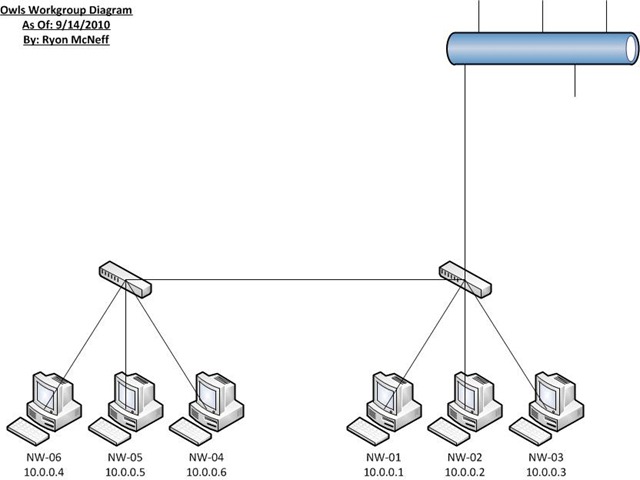In today’s computing society more and more people are requiring their data to be available at a moments notice and to have all of that data protected in case of a disaster. Anyone wanting to work in the IT field will have to know how to deal with this issue with the use of RAID and Data Replication. RAID stands for Redundant Array of Independent Disks which is really just the idea of taking a group of hard drives and using a controller to turn them into one large logical hard drive. By doing this you can achieve greater performance with your hard drives. This is possible because with RAID you are spreading the data to multiple disks and thus when retrieving the data you are recovering data from multiple disks vs. one.
There are multiple configurations for a RAID implementation, with the first and most basic being RAID0. With RAID0 there is no redundancy in the data but because the data is passed through a controller and is separated to a group of hard drives this still is considered RAID. This is a configuration that is used in a situation where redundancy of the data is not required but you are looking for high performance with the data. The next configuration is RAID 1. RAID 1 is often referred to as mirroring because it creates an exact copy, or mirror, of the data on one hard drive on another hard drive. One of the downfalls of RAID1 is the need for a lot of hard drive space because each hard drive requires its own mirror drive which doubles the hard drive requirement. RAID2 is not well known because there are no commercial implementations of it as it is very complex and the process that it uses for redundancy on independent hard disks is able to be done cheaper in other configurations. RAID3 uses data bit parity to create data redundancy and disaster recovery. In a RAID3 configuration the data is separated among the available hard drives and then one drive is reserved as the parity drive that keeps track of the parity bit that is equivalent for the data it is related to. By creating this parity bit, you are able to recreate the data on a failed hard drive by comparing the parity bit with what is still remaining to come up with the missing data. A RAID4 configuration follows the same setup as RAID3 except it creates the parity on the block level. This is achieved by a set block size that the data is separated into and then the parity block is created based on value of the blocks it relates to. The next configuration is RAID5. RAID5 builds on RAID4 but instead of having a dedicated parity drive, the parity block is stored along side the other data. It is considered one of the most versatile configurations but at the same time is the most complex controller design and is very hard to rebuild a failed disk as there is more data to sort through. RAID6 configurations require a minimum of 4 disks to implement but has the benefit of protection against a double disk failure. This is achieved by using two different parity blocks so that you have more parity bits to go off of and to allow the rebuild process to happen. RAID10 is a combination of RAID0 and RAID1 as it takes the data and separates the data among a group of hard drives. Then the first group of hard drives is mirrored to another group of hard drives which creates an exact replica of the data.
Resources:
“Basic RAID Organizations.” University of Massachusetts, n.d. Web. 23 Nov 2010. <http://www.ecs.umass.edu/ece/koren/architecture/Raid/basicRAID.html>.
“RAID Tutorial.” RAID.edu. AC&NC, 2010. Web. 23 Nov 2010. <http://www.raid.com/04_00.html>.